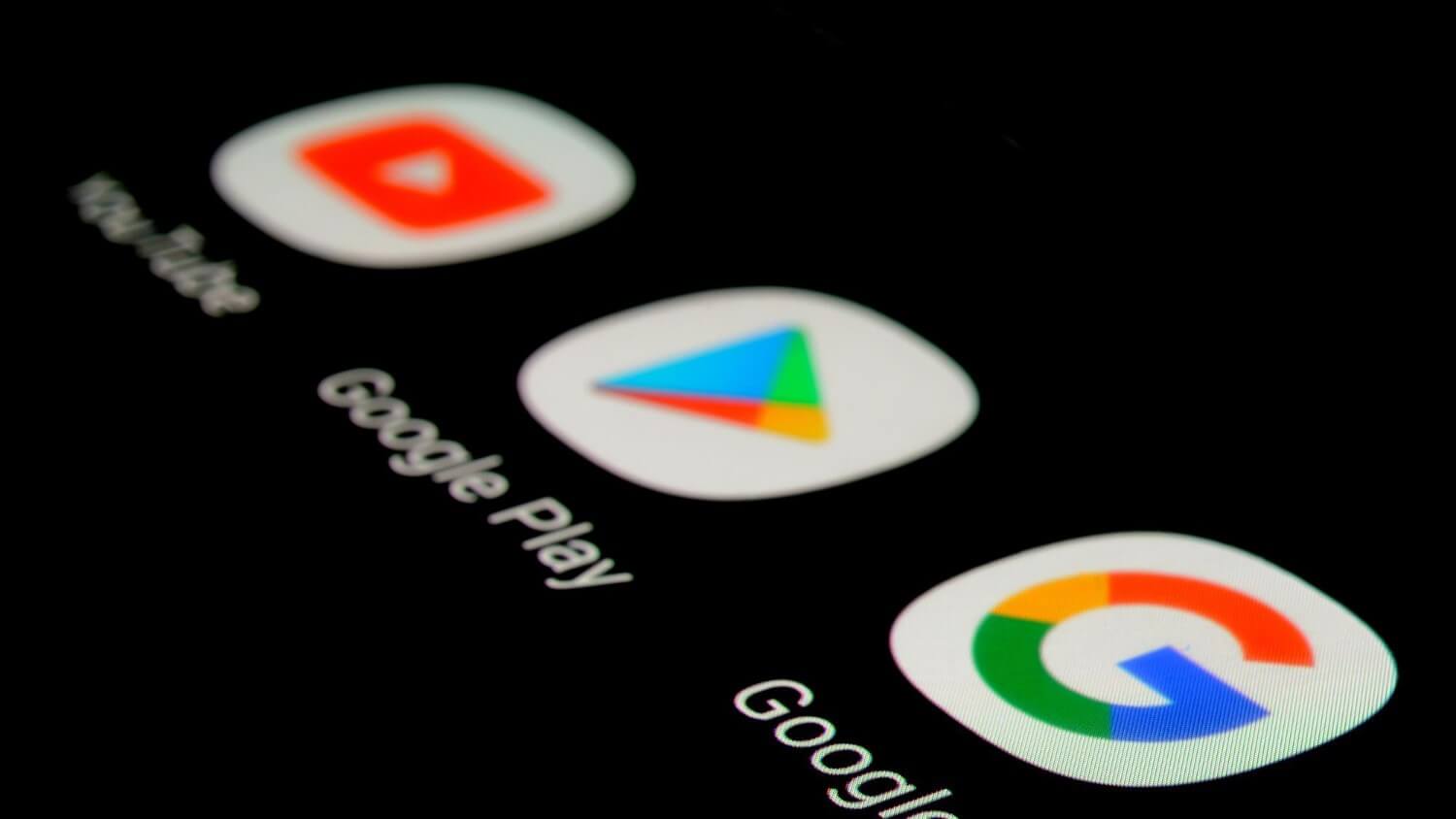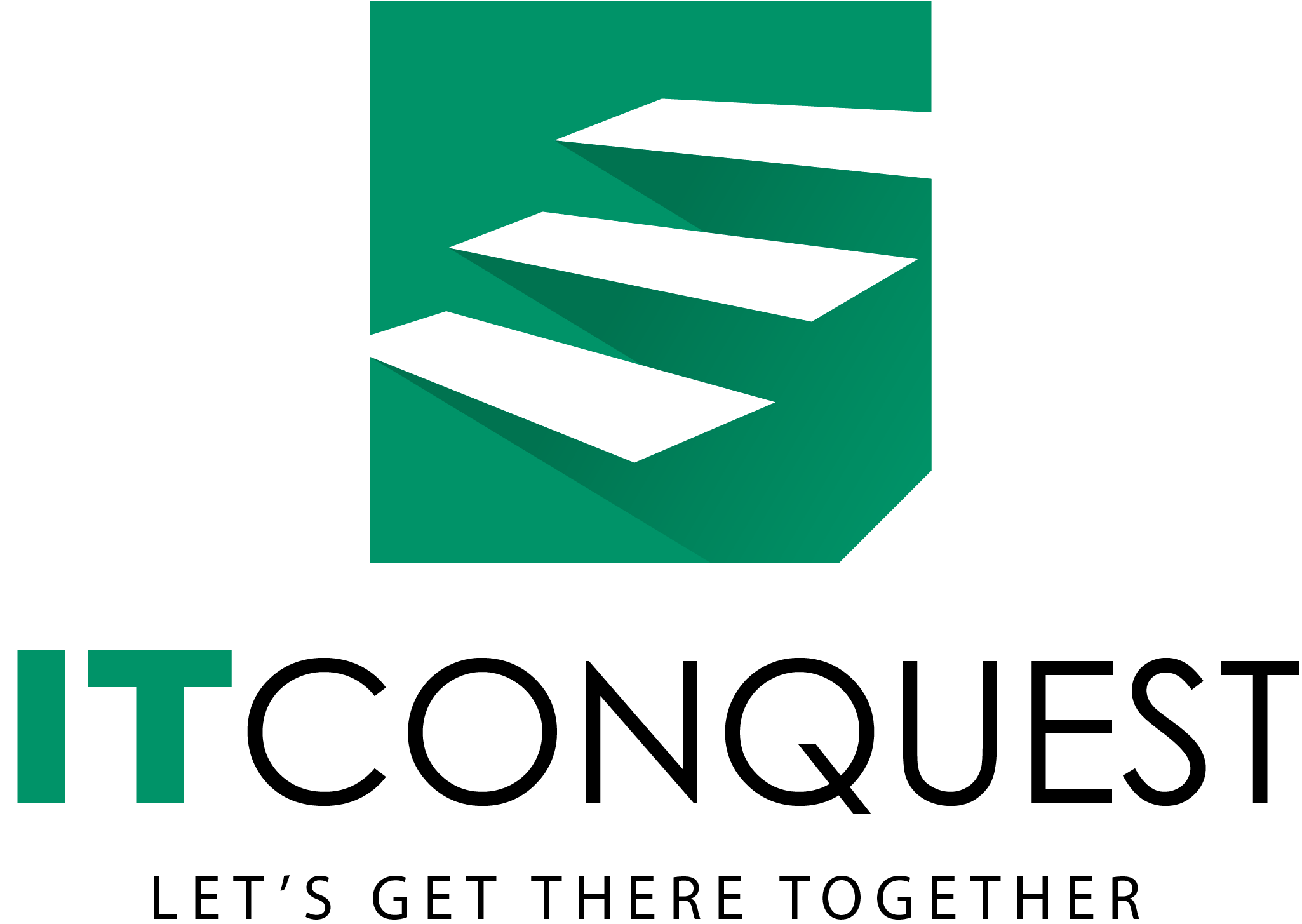Whether it is a game, a social media app, or a guide app, you undoubtedly spend hours and hours on Android app development, and you should now be ready to launch your app in Google Play Store. Now, to do that, there are many things you’ll have to fulfill to see the Google Play Store publish your app.
With this guide, you’ll be able to publish your Apps in a market with a community of more than 1 billion active Android users.
Prerequisites For Publishing Your App On The Google Play Store.
Before publishing your app, you should have in mind how would other people see it in the Google Play Store, just like you view every app that has been published before. To do this, you should build a structure and gather all the things you need to have to present a well-made App.
1. Google Play Publisher Account: The account you’ll be using to publish and handle all your apps and information.
2. Signed APK of your application: Required since Android needs all the APK files you upload to the store to be digitally signed with a certificate.
3. App Icon: the size of your icon should be on a 512 x 512 32-bit format, saved as PNG: any other format won’t be accepted on the App Store.
4. Feature Graphic: With a size of 1024 x 500 JPEG or 24-bit PNG without alpha.
Screenshots from your Phone or Tablet need at least two images on JPEG, or the same as with your Feature Graphic, 24 via PNG without alpha. In case of Tablet, your screenshots should be from 7 and 10-inch tablets if required. Keep in mind that the minimum length for any side is 320 px and a max length is 3840 px.
5. Both a short and long description for your app
Steps to publish an Android App on Google Play
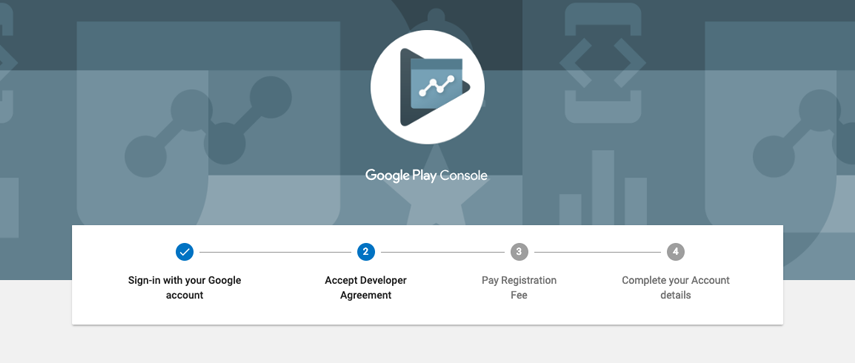
Once you have gathered all the requirements for your app, you can proceed to follow these steps and have your app published in no time.
Google Developer Account:
Creating your Developer account should be the first thing you’ll have to do if you want to publish an app on the Play Store─which is a straightforward process.
The registration fee for a Google Developer Account is a single payment of $25. You can only go ahead with the payment after reviewing and accepting their Developer Distribution Agreement. You can do it with a debit or credit card.
After paying and filling every necessary detail on your account, which includes your name as a developer (the one your customers will be able to see on the store), you’ll have to wait two days before the registration is processed. If you missed any details, you could add them later.
Links To Your Merchant Account
The Merchant Account is a payment center profile, something you’ll need if you’re looking to publish an app that’s paid, or planning to add the option to purchase things inside your app as a freemium app─which are currently dominating the Google Play Store.
You’ll have to create your Merchant Account for it, and what you have to do is:
- Access The Google Play Console.
- Go to “Download Reports,” specifically “Financial.”
- Click on the tab telling you to set up your merchant account.
- Enter all the information about your business.
After you set up your profile, your developer account will be linked to it automatically.
This Merchant Account lets you manage from app sales to payouts (monthly) on your account. In addition to this, you’ll be able to study your reports from sales through the Google Play Developer Console.
Creating an App.
Don’t get confused here; you won’t be making the app all over again. Once you’ve set up the Developer Play Console, you’ll be able to include your app by doing the following:
- Go to ‘All applications’.
- Hit ‘Create Application’.
- Click the default language for your app from a drop-down list.
- Set your app’s title.
- Click “Create”.
The app’s title appears Google Play only after publishing, so there’s no need to worry about that in this stage since you will be able to change or update the name afterward as many times as you need.
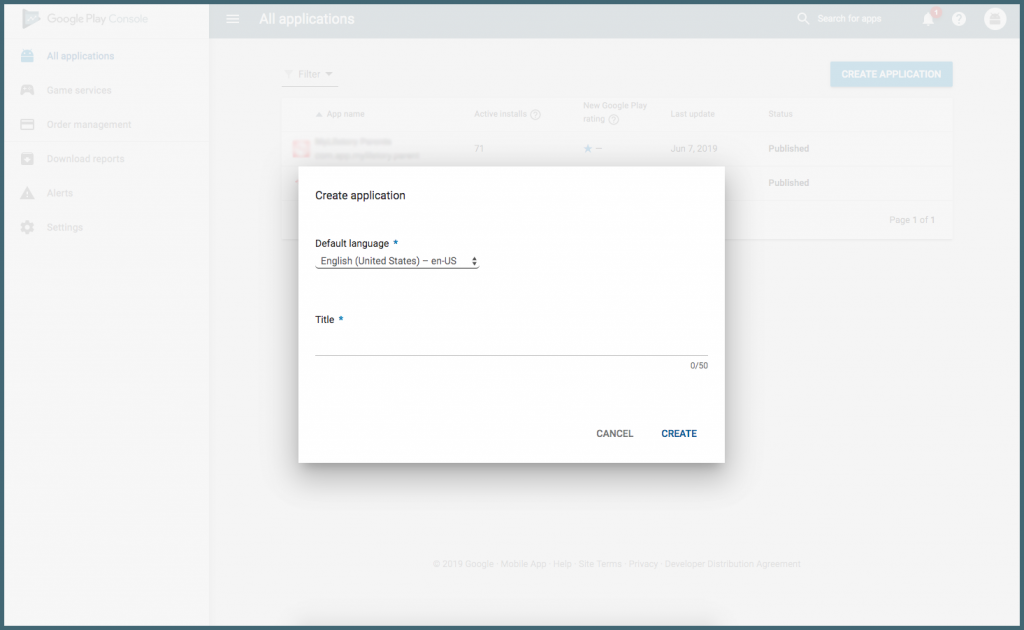
Once you have your app created, you’ll find yourself on the entry page for the store, where you’ll have to provide all the info required to list your app on the store.
Preparing Store Listing
Once your app has been created, you should start looking for the details on the store listing.
The way your app page looks like in the Google Play Store will play a crucial role in how many users it will react to it.
Keep in mind that you can save the draft for this step and come back to it afterward since this step isn’t needed to advance to the next one.
Store Listing divides itself into at least six categories, which cover product details, graphic assets, languages and translations, categorization, contact details, and privacy policy.
Product Details
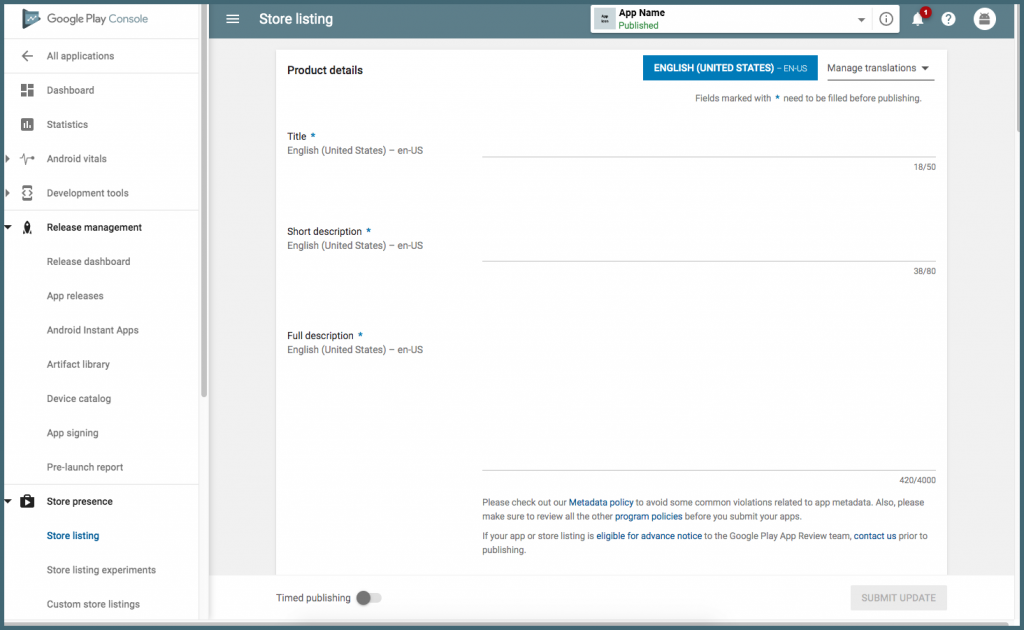
Here is where you’ll describe your product; The next step is filling out three fields.
- Title. : Your app’s name on the Google Play Store, it has a 50 characters limit, and it accepts one localized title per language.
- Short Description: The short description will be the first text to be seen when looking at your app’s detail page on the Play Store app. It has a maximum limit of 80 characters.
- Full Description: Users can expand the short description to view the app’s full description, which will show the app’s description on Google Play. It has a 4,000 characters limit.
Keep in mind that, if you want your app to have a high performance in the App Store, you should write your title and description with your user’s experience as a priority.
With the use of right keywords, you’ll have something to catch users’ attention, but try not to overdo it. Your app shouldn’t look like spam or a promotion, for it can be suspended by the Play Store!
Graphic Assets:
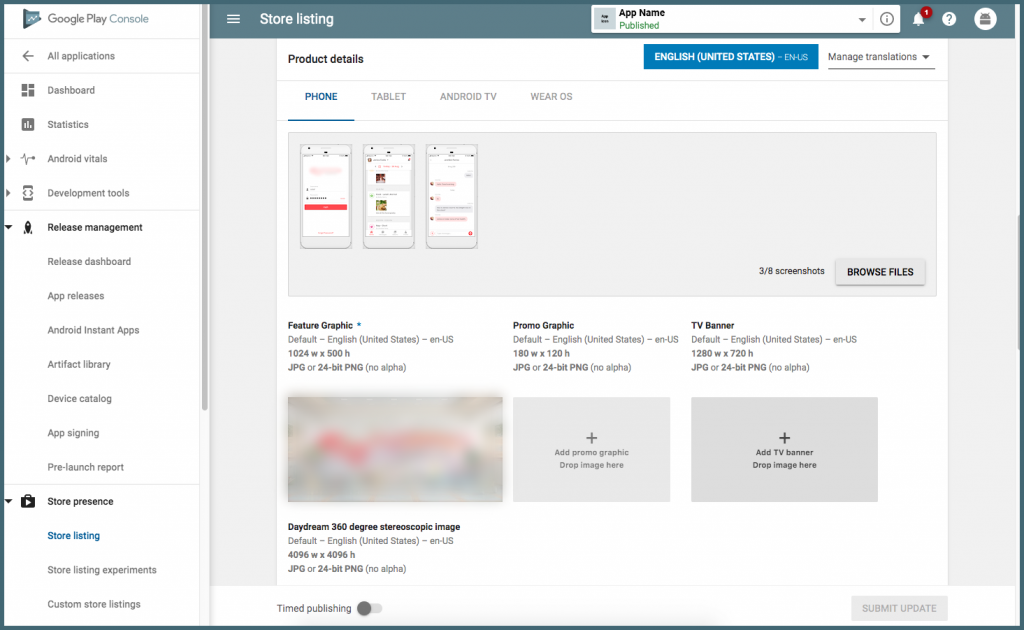
Graphic assets are all the media content you’ll add on your app page. here, you can show everything, from screenshots and videos to promotional graphics, that demonstrate your app’s features and its functionality.
There are necessary things on the graphics assets, such as images, feature graphics, or an icon with high resolution. Everything else is optional, but having them on your app will be seen more attractive to visitors.
Each asset will have its specific requirements, such as formatting or its dimensions, like the App icon, which needs a size of 512 x 512 with a 32-bit PNG format, while the Feature images should have a size of 1024 x 500 JEPG format or a 24-bit PNG without alpha.
Languages and Translations.
Here, you can set up your languages and translations, so you can add a translation for the information relevant to your app on the listing details, which can go in combination with screenshots in-language and other localized images.
Google also offers its users the option to translate the information from your app automatically.
Categorization
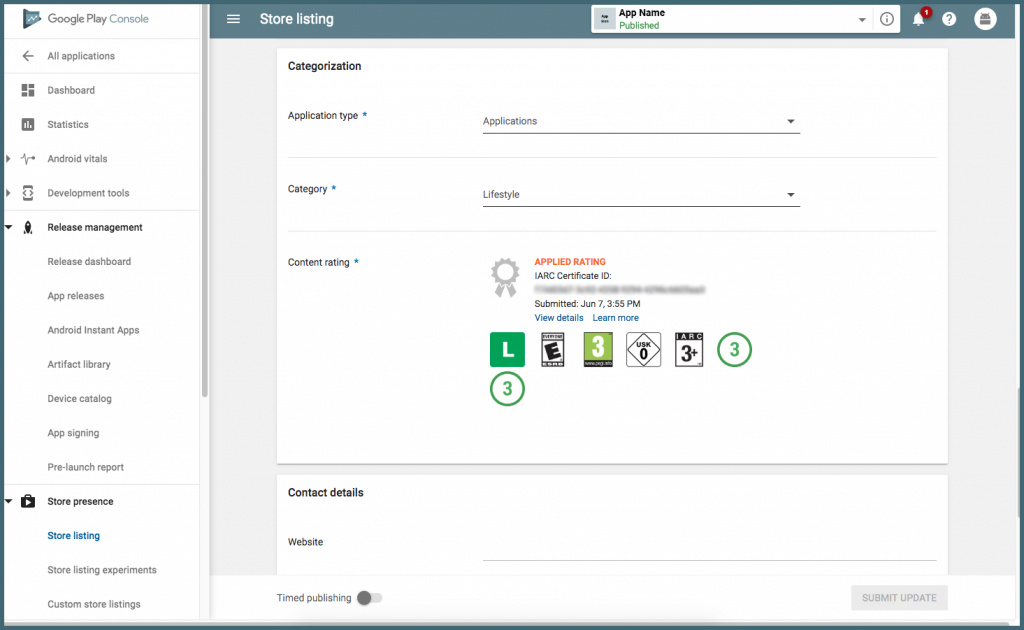
Are you going to publish a health-care app? Perhaps you’re going with a task-helper app, or maybe you’re trying to upload a game. If so, would it be a racing game or an adventure type of game?
The categorization tab asks you to choose category and type that belongs to your app. You can easily click on “game” or “app” for the type of application from a drop-down menu.
For each app that’s found in this Play Store, there are various categories for it, so be sure to pick what fits your app the best.
Then, you can add the content rating, but if you want to give a rating for your content, you’ll” have to submit an APK first; feel free to skip this for now.
Contact Details
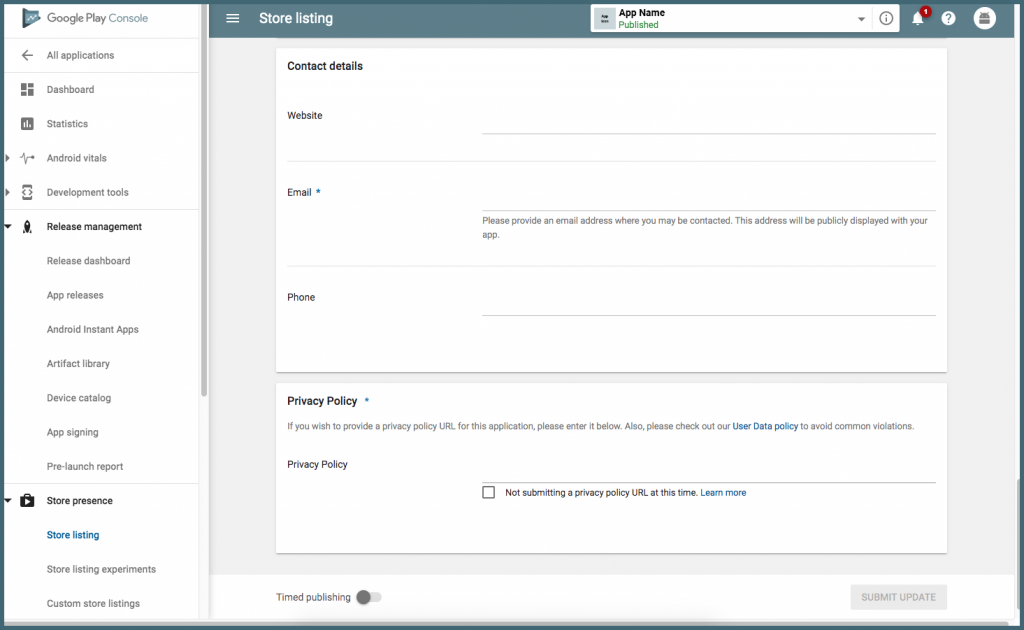
Here, you’ll set your contact details as a way to offer support to your customers regarding your app.
In this section, don’t hold yourself to one contact channel. You can add several channels for contact, letting your customers reach you from your email address, your website, and through your phone number.
Privacy Policy
Some apps tend to ask for access to user data and permissions that may be sensitive. Make sure you enter a privacy policy that adequately explains how your app collects the data and how it uses it.
It’s mandatory to attach a link (URL) to the privacy policy provided in the store listing to your app, to ensure it’s working properly.
Once you finished the store listing step, you can then click the ‘Save Draft’ button for saving your details; this way, if you skipped some steps, you’ll be able to return to them before publishing your app.
Upload APK to Release Your App
It is the most crucial step from uploading an app to the Google Play Store. Once you have your ground settled, you’ll be able to upload your app.
The APK, the acronym for “Android Package Kit”, is the format that the Android OS uses. It contains the elements that your app needs to work on any device properly.
Google offers several methods to upload your APK for release, but before you get to that point, you’ll have to create an app release, which only needs you to select the app created in the third step, and on the menu, locate the “Release Management” and then “App Releases.”
On App releases, you’ll be able to select how you want your app to be released, from close testing to public release. It helps if you want a close base to test your app first.
Provide The Right Content Rating
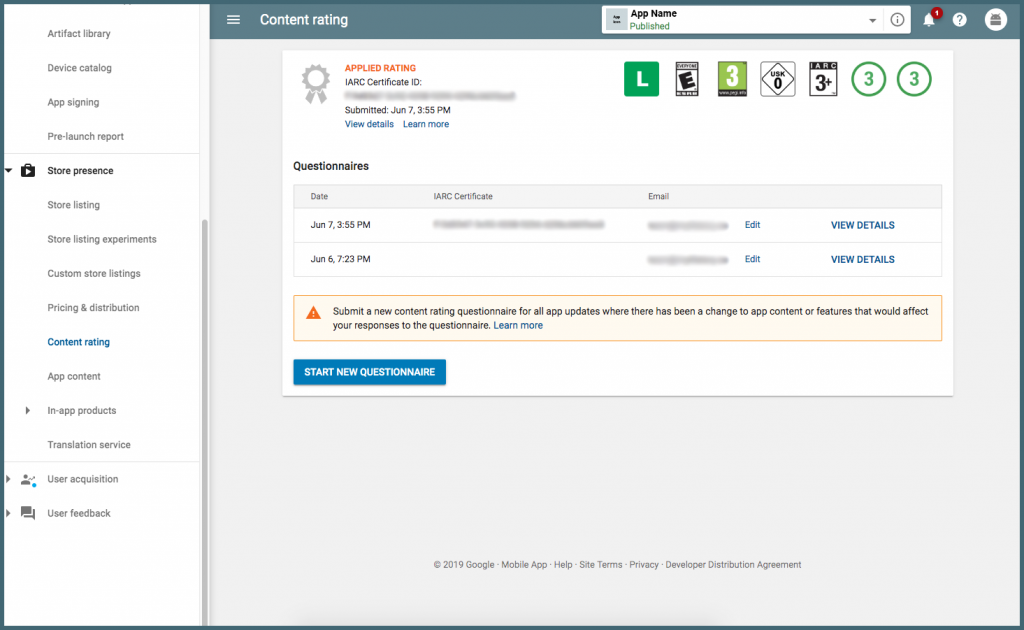
Assigning the rating appropriate for your app is quite important if you don’t want to have an “unrated” app listed in your play store since they’re more likely to get removed from the store.
Google Play presents you with a rating questionnaire for you to fill out. Ensure the information is accurate since misreading or wrong interpretation could lead your app to be suspended from the Play Store.
Set Up Pricing And Distribution.
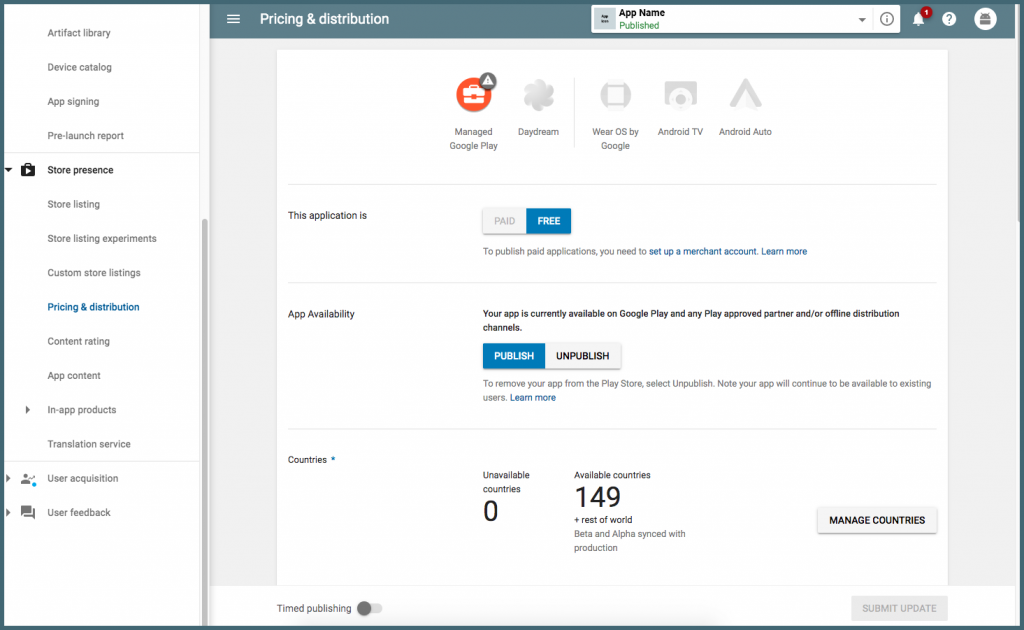
After you know how you’ll monetize your app, you may proceed to set it up as paid or free.
Note: You always have the chance to turn a paid app into a free one, but not the other way around; for this, you’ll need to create a brand new app and then price it.
Rollout Release: Publishing Your App
Once you’re finished, the last step will be reviewing and publishing your app. Once everything is clear and as you wish, click on “Review”, which will get you to “Review and rollout release”, where you’ll see and correct any issues that may have slipped your attention.
Click on “Confirm rollout” which will send your app to the listings for all users in the countries you targeted.
If you are you looking to publish your Android app on the Google Play Store? Come, talk to our experts. We have helped publish thousands of apps on the app store. And we would love to help you too!