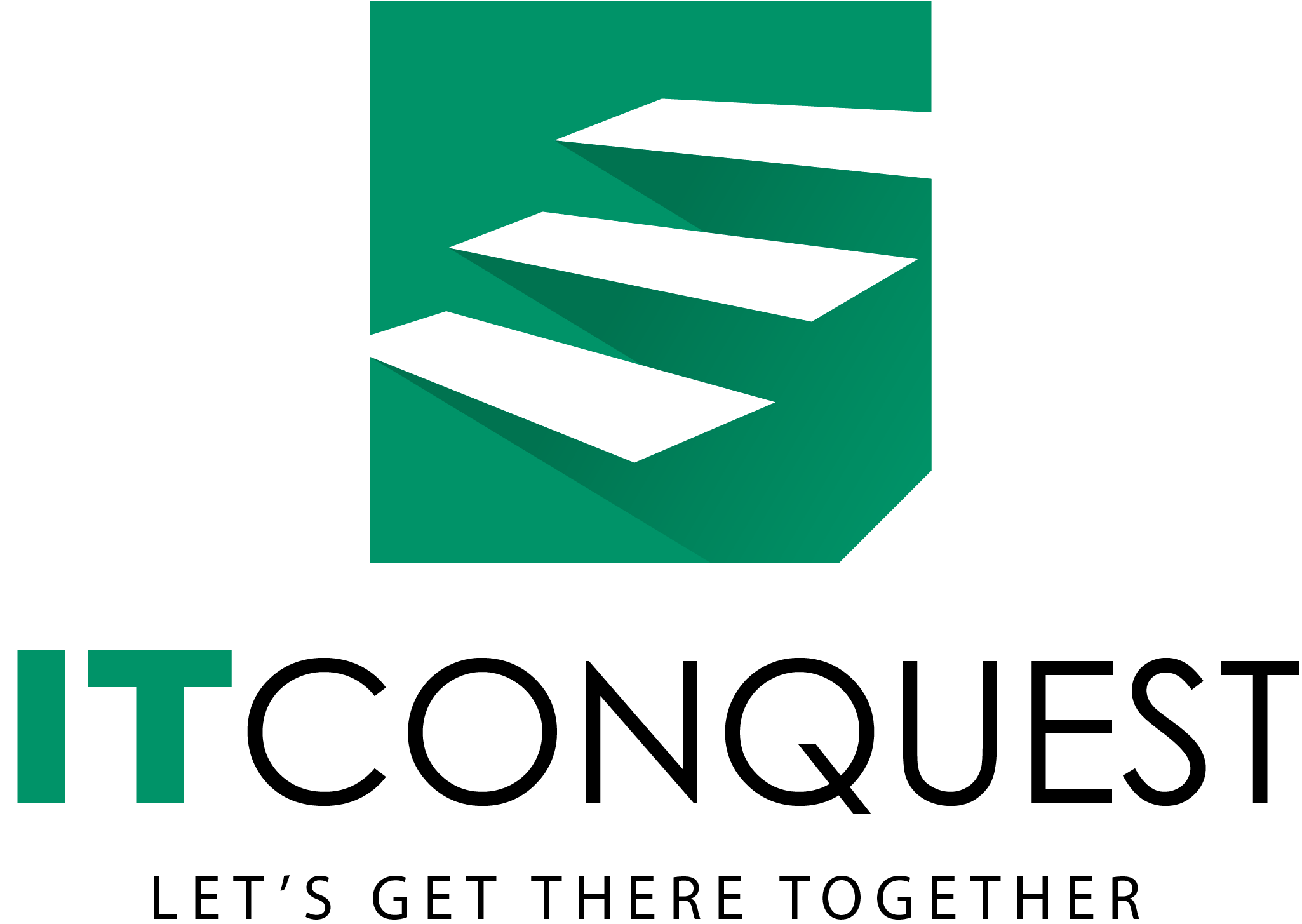Why use Google Analytics ?
Google Analytics is a robust and powerful tool that gives you an extremely in-depth look at your website and/or app performance. The platform allows you to take a deep dive into your website data and get the most out of your social media and digital marketing campaigns .
It helps you determine the key metrics of your business:
- The website traffic
- Who your visitors are and their interests, location, behavior, age and how they are interacting with your website.
Moreover, GA integrates with Google’s marketing and advertising platforms, and products including Search Console, Google Ads and Data Studio making it a popular choice for anyone planning to use multiple Google tools. So, if you have an existing business or are working to get things rolling with your startup, you might consider using the package deal that comes with Google analytical tools . And once you have it implemented, GA allows you to track and measure your business’ traffic goals and most importantly, prove the ROI of your web and social media presence.
Is it difficult to learn or use Google Analytics?
Are you confused about the plethora of tools and metrics in Google Analytics?
Let me assure you, you’re not alone.
It’s an increasingly common yet complicated sounding service which most users find intimidating to get started with in the beginning. And setting up GA can actually be a bit hard, to put it mildly. So let me give you a step-by-step guideline for navigating through the waters of Google Analytics and kickstart your journey with this platform.
How to set up Google Analytics in 5 simple steps
To set up Google Analytics, you simply have to follow these steps:
1. Create a Google Analytics account
First, you’ll have to create an account by signing up on the GA page. Add the name, URL, time zone and industry of the website you want to track. Then accepting the T&C get your Tracking ID.
2. Create a property
When you create a property, you’ll have access to a unique ID for tracking and a global site tag (code that you add to each site page you want to measure). For this you need to paste your global site tag right after the opening <head> tag to each of those site pages to collect data in your property. You’ll be asked to choose your type of site (static, dynamic, web hosting, Google Tag Manager) so that you can set up the data collection accurately.
3. Set up Google Tag Manager
Now, you create an account on the Google Tag Manager dashboard. It’s a simple tool that saves a lot of time and helps transfer all your data from a website to other platforms such as Facebook Analytics and Google Analytics. Say, if you want to track the number of clicks on a downloadable file link, with Google Tag Manager you can simply ‘add a New tag’ to your Tag Manager Dashboard and track the downloads. It’ll lead you to customize two areas of your tag- configuration and triggering where you click to choose the type of tag you want to create using your GA Tracking ID .
4. Add a view to property & set up Google Analytics goals
Go to the account and property you want to ‘add a view to’ using the menu to “Create a View”, name your view, select the type of view (web or app) and answer a few more questions.
Next, is an important section which requires you to tell Google what success looks like for your website by setting the key performance indicators for your website and business. In order to do that, you need to set goals on your Google Analytics dashboard.
Start by clicking on the Admin button on the bottom left corner which will lead you to a new window for you to set the goals- the types, duration, destination, events etc that are expected of the users to do on your site in order to consider it a success. Remember, it’s easy to get lost in all the metrics you can track. Our recommendation would be to start small with the metrics that matter most to you.
5. Visit your Google Analytics portal and verify the code is working
When the basics are all set, now it’s time to verify your code is working. You can do this by checking the Real-Time reports section while clicking around on your site in a different tab or on your phone. The report should show at least one visitor to the site (that’s you!).
Is Google Analytics expensive?
Well, it’s not exactly cheap.
It has a hybrid model; meaning it offers the freemium service as well as paid service. And the price difference between paid and free is quite high. Google Analytics 360, also known as Google Analytics premium will cost you about $150,000 per year. Yikes!
The good news is that for small and medium-sized businesses it’s free and it offers a variety of features that can be enough for any small and medium-sized business to successfully run their marketing campaigns. The large companies that need extra reporting options can take the premium version and justify its high price.
As there is a major difference in price, it’s obvious that the premium version comes with some additional features but that doesn’t mean your business needs those additional features. So before signing up, it’s important that you understand your business needs and have analyzed the cost, capabilities, and differences in both versions.
Google Analytics is a highly valuable tool for any business as it gives you tangible data and access to a wealth of information that you can apply to grow your business. Once you get started, GA can be one of your biggest assets to help you optimize your business’s online presence, boost conversion and lead to major ROI.
Still confused? Give us a ring and we’ll take care of all your analytics needs from Google Analytics to Facebook pixels.